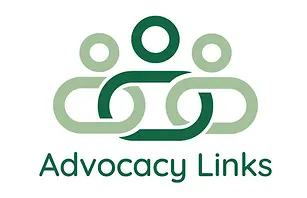Step-by-Step Instructions: Using Messages and Notifications on Housemate Finder
A video tutorial is available under these instructions.
Using Messages
1. What Are Messages?
- Messages allow you to have private conversations with other members to explore potential matches.
- Be cautious online and avoid sharing sensitive personal details until you feel comfortable.
2. Check for New Messages
- Look for the mail icon in the top-right corner of the screen.
- Click the mail icon to view any new messages.
3. Read and Reply to Messages
- Click on a message to open and read it.
- To reply:
– Type your response in the Send a Reply box.
– Click Send Reply to send your message.
- Follow the conversation by reading through the message thread.
Using Notifications
1. What Are Notifications?
- Notifications alert you to updates such as new friend requests or responses to your messages.
2. Check Notifications
- Look for the alarm icon in the top-right corner of the screen.
- Click the alarm icon to view your notifications.
3. View and Respond to Notifications
- Click on a notification (e.g., a message reply) to view the update.
- Open the relevant message, read the conversation, and reply as needed.
Tips for Staying Updated
- Log in regularly to check for new messages and notifications.
- Check your email for alerts so you don’t miss important updates when you’re not logged in.
- All sent messages and replies are visible in the conversation thread for easy reference.
This video explains how to Managing Messages and Notifications on Housemate Finder