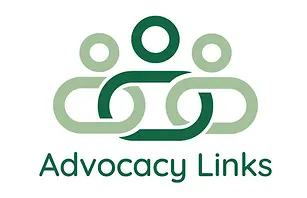Complete Your Profile
Housemate Finder Questions Explained
When you fill out your profile on Housemate Finder, you will answer several questions to help create your profile and connect you with potential housemates. Here’s a breakdown of the questions you’ll be asked, along with explanations and tips for completing them. There is a video tutorial below the step by step instructions.
Privacy Settings
For each question, you’ll see visibility options: Everyone, All Members, Friends, or Only Me. Some questions have a green Change button, allowing you to modify who can see your responses. Remember, this is a private community, and no information is available to the public. We recommend thinking carefully about what you share. Avoid posting private information like your phone number or email address. Take time to decide what details you’re comfortable letting others see
Download PDF of these questions to print or use as a guide when answering questions.
Required Information
Four required questions must be filled out to save your responses.
1. Name
• Why it’s required: Identify you on the platform.
2. Current Location
• How to answer: Select the current county you live in.
• Why it’s required: Helps match you with nearby housemates and ensures accurate filtering.
3. Birth Date
• Note: Only your age will be displayed to other members.
• Why it’s required: Age is important for matching preferences and compatibility.
4. Desired Housing Location
• How to answer: Select the country you wish to live in.
• Why it’s required: Ensures your housing needs are matched with potential housemates in your preferred area.
Optional Profile Details
1. Primary Contact Name
• Note: This can be your name or the name of the person managing your account.
2. Primary Contact Email
• Used for communication and account management.
3. Contact Phone Number
• Helps facilitate direct communication when needed.
4. Gender
• Provides additional context for matching with housemates.
5. About Me
• Note: This section is visible to other members when they view your profile.
• How to use: Share details about yourself, like your personality, lifestyle, or background.
Examples of “About Me”:
Example 1: I’m a kind and easygoing person who loves spending time with animals and enjoying the little things in life. Sundays are special to me because I get to cook healthy meals and share them with my church community. I also have a creative side and love decorating my home for every holiday—it always puts me in a festive mood!
Example 2: I’m a laid-back person who loves spending time both online and in person playing fantasy video games with my friends. I also enjoy hanging out at the YMCA swimming and trying out new activities. When I’m relaxing at home, there’s nothing better than a good action TV show and some popcorn—or maybe a pizza night!
6. Hobbies & Interests
• Note: This section is visible to your friends when they view your profile.
• How to use: List activities or passions that matter to you.
Examples of “Hobbies & Interests”:
Example 1: I love nature and animals, so volunteering at the local shelter is something I truly enjoy. Cooking is one of my favorite activities, especially trying out healthy recipes. I’m also a big fan of mystery books and belong to a book club that meets monthly. When I’m not busy, you can find me streaming drama shows or visiting the local petting zoo.
Example 2: Fantasy video games are my favorite pastime, especially when I can team up with my gaming friends online. I like staying active, so I spend a lot of time at the YMCA swimming and exploring other activities. Watching action-packed TV shows, especially classics from the ’80s and ’90s, is another way I like to unwind. And of course, I never say no to a great pizza night!
7. Community Involvement
• Note: Highlight any volunteer work, clubs, or other community-related activities.
Examples of “Community Involvement”:
Example 1: Giving back is important to me. I help prepare meals for my church congregation on Sundays and volunteer regularly at an animal shelter. I’m also part of a local book club where we read and discuss mysteries, which is a fun way to connect with others.
Example 2: The YMCA is like a second home to me. I enjoy spending time there swimming, trying new activities, and connecting with the friends I’ve made in the community. Whether I’m active or just socializing, the YMCA is where I feel most at home.
8. Name Two Things Needed to Create a Good Life for Yourself
• A chance to share your values and goals with potential housemates.
Examples of “Name Two Things Needed to Create a Good Life for Yourself”:
Example 1: A sense of community and being able to decorate my home to make it feel warm and welcoming.
Example 2: Connection with others, both online and in-person. Being able to do activities with others.
Housemate Preferences
1. Medicaid Waiver Status
• Indicates if you are a Medicaid Waiver recipient, helping match you with compatible housemates.
2. Are You a Smoker?
• Why it’s important: Allows others to know your smoking habits for compatibility.
3. Housemate Preference – Gender
• Specifies your preference for your housemate’s gender.
4. Housemate Preference – Age
• States your preferred age range for housemates.
5. Housemate Preference – Smoking
• Lets others know if you prefer a smoke-free environment or are fine living with smokers.
6. Housemate Preference – Medicaid Waiver Status
• Indicates your preference for whether your housemate is also a Medicaid Waiver recipient.
Final Tips
Filtering Matches:
The Housemate Finder Directory uses the following questions to filter potential matches:
• Desired Housing Location
• Housemate Gender Match
• Age (Birth date field)
• Housemate is a Smoker: Yes or No
• Medicaid Waiver Status: Yes or No
Completing your profile thoroughly can help you find the best matches and build meaningful connections in the Housemate Finder community. However, be mindful of what you share online and carefully consider what information you’re comfortable making visible to others.
Download PDF of these questions to print or use as a guide when answering question.
Getting Started on Housemate Finder
This video will guide you step by step on how to set up your profile. It includes subtitles.